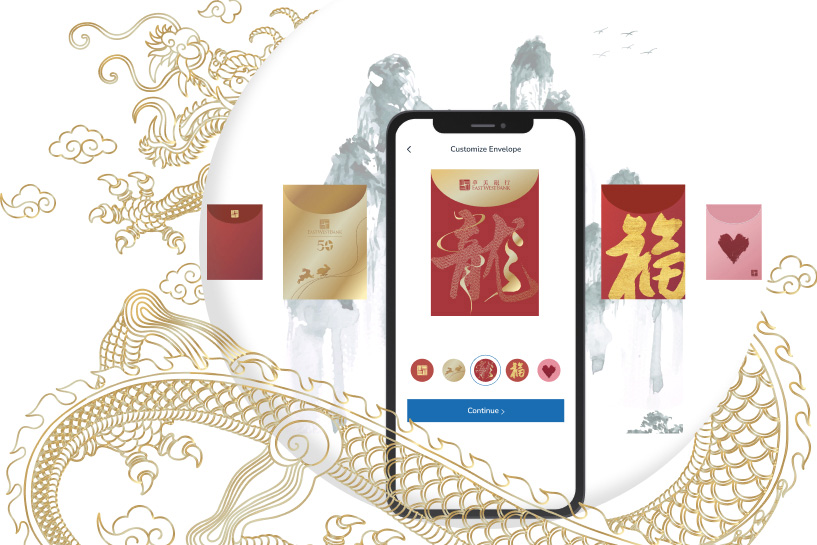Celebrate special occasions with your family and friends by sending a Red Envelope1,2. Choose your favorite design and transfer amount, then add a personalized message to make it extra special.
Your Red Envelope will be delivered quickly and without any fees.
Mobile Banking

-
Go to Red Envelope
Tap "Transfer & Pay" on the bottom navigation bar, then select "Red Envelope"
-
Select a recipient account
Create a new Globus Union recipient by entering their mobile phone number, email address or Globus Union account number; or select an existing recipient.
-
Customize your Red Envelope
Select a Red Envelope design, then enter a transfer amount and add a personalized message.
-
Review the Red Envelope
Verify the transfer information, then swipe to initiate your Red Envelope transfer.
Note: When using our internal "Transfers" feature, you can also send a Red Envelope by checking the "Send as a Red Envelope" box on the transfer details screen.

-
Open Red Envelope
You must be special – you got a Red Envelope! Simply tap the in-app notification to open.
-
View All Red Envelopes Received
To view all of the Red Envelopes you have received, simply tap "Transfer & Pay" and select "Red Envelope", then tap the "Inbox".
Online Banking

-
Go to Red Envelope
Click “Transfer & Pay”, then select “Red Envelope”.
-
Select a recipient account
Create a new Globus Union recipient by entering their mobile phone number, email address or Globus Union account number; or select an existing recipient.
-
Customize your Red Envelope
Select a Red Envelope design, then enter a transfer amount and add a personalized message.
-
Review the Red Envelope
Verify the transfer information, then click to initiate your Red Envelope transfer.
Note: When using our internal "Transfers" feature, you can also send a Red Envelope by checking the "Send as a Red Envelope" box on the transfer details screen.

-
Open Red Envelope
You must be special – you got a Red Envelope! Simply tap the notification to open.
-
View All Red Envelopes Received
To view all of the Red Envelopes you have received, simply click "Transfer & Pay" and select "Red Envelope", then click the "Inbox".
Disclosure
1 Globus Union does not charge for Mobile Banking. However, your mobile service provider may charge for sending and receiving text messages on your phone. Check with your service provider for details on specific fees and data charges that may apply.
2 For service and account eligibility requirements, refer to the “Transfer Services” section of the Bank’s Online Banking Agreement.